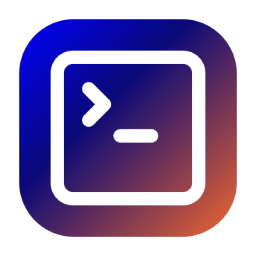Installation
Windows
Install Manually
- For 64-bit installation package, please download
Setup windows_x64 (.exe), and double-click to install after downloading. - For ARM64 installation package, please download
Setup windows_arm64 (.exe), and double-click to install after downloading.
macOS
Install Manually
- If you are using a Mac with M1/M2/M3 chip, please download
mac_arm64 (.dmg) - If you are using a Mac with Intel chip, please download
mac_intel (.dmg)
After downloading, open the .dmg file and drag FaiTerm.app into the Applications folder.
Troubleshooting
- Since the app is not signed, shows "The developer cannot be verified":
Click the Cancel button, then go to Settings -> Privacy & Security page, click the Still Open button, and then click the Open button in the pop-up window.
- If you get a pop-up such as "Broken files" after installation, please open
Terminal.appand execute the following command:
bash
sudo xattr -d com.apple.quarantine /Applications/FaiTerm.appThen try reopen FaiTerm.
- Additionally, the
dmginstallation package also includes aRepairscript, which you can double-click to execute and enter the administrator password to quickly fix the above issues.
Linux
Install Manually
- For
debinstallation package, downloadlinux_amd64.deb (.deb) - For
AppImagepackage, downloadlinux_amd64.AppImage (.AppImage)
Install deb package using apt-get:
bash
sudo apt-get install ./faiterm_{version}_linux_amd64.debUse AppImage:
bash
chmod u+x faiterm_{version}_linux_amd64.AppImage
./faiterm_{version}_linux_amd64.AppImage